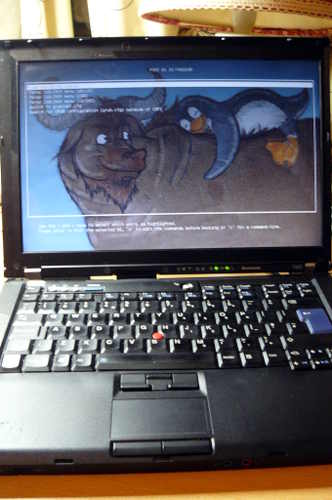t400.md 13 KB
title: Flashing the ThinkPad T400 externally x-toc-enable: true ...

 | ***Specifications*** | |
|----------------------------|------------------------------------------------|
| **Manufacturer** | Lenovo |
| **Name** | ThinkPad T400 |
| **Released** | 2009 |
| **Chipset** | Intel Cantiga GM45 |
| **CPU** | Intel Core 2 Duo (Penryn family). A Quad-core
mod exists, replacing the Core 2 Duo with a Core Quad |
| **Graphics** | Intel GMA 4500MHD (and ATI Mobility Radeon HD
3650 on some models) |
| **Display** | 1280x800/1440x900 TFT |
| **Memory** | 2 or 4GB (Upgradable to 8GB) |
| **Architecture** | x86_64 |
| **EC** | Proprietary |
| **Original boot firmware** | LenovoBIOS |
| **Intel ME/AMD PSP** | Present. Can be completly disabled. |
| **Flash chip** | SOIC-8/SOIC-16/WSON-8 4MiB/8MiB (Upgradable
to 16MiB) |
```
W+: Works without blobs;
N: Doesn't work;
W*: Works with blobs;
U: Untested;
P+: Partially works;
P*: Partially works with blobs
```
| ***Features*** | |
|----------------|---------------------------------------|
| **Internal flashing with original boot firmware** | N |
| **Display** | W+ |
| **Audio** | W+ |
| **RAM Init** | W+ |
| **External output** | W+ |
| **Display brightness** | P+ |
| ***Payloads supported*** | |
|---------------------------|-----------|
| **GRUB** | Works |
| **SeaBIOS** | Works |
| **SeaBIOS with GRUB** | Works |
| ***Specifications*** | |
|----------------------------|------------------------------------------------|
| **Manufacturer** | Lenovo |
| **Name** | ThinkPad T400 |
| **Released** | 2009 |
| **Chipset** | Intel Cantiga GM45 |
| **CPU** | Intel Core 2 Duo (Penryn family). A Quad-core
mod exists, replacing the Core 2 Duo with a Core Quad |
| **Graphics** | Intel GMA 4500MHD (and ATI Mobility Radeon HD
3650 on some models) |
| **Display** | 1280x800/1440x900 TFT |
| **Memory** | 2 or 4GB (Upgradable to 8GB) |
| **Architecture** | x86_64 |
| **EC** | Proprietary |
| **Original boot firmware** | LenovoBIOS |
| **Intel ME/AMD PSP** | Present. Can be completly disabled. |
| **Flash chip** | SOIC-8/SOIC-16/WSON-8 4MiB/8MiB (Upgradable
to 16MiB) |
```
W+: Works without blobs;
N: Doesn't work;
W*: Works with blobs;
U: Untested;
P+: Partially works;
P*: Partially works with blobs
```
| ***Features*** | |
|----------------|---------------------------------------|
| **Internal flashing with original boot firmware** | N |
| **Display** | W+ |
| **Audio** | W+ |
| **RAM Init** | W+ |
| **External output** | W+ |
| **Display brightness** | P+ |
| ***Payloads supported*** | |
|---------------------------|-----------|
| **GRUB** | Works |
| **SeaBIOS** | Works |
| **SeaBIOS with GRUB** | Works |
Dell Latitude E6400
If you haven't bought an T400 yet: the Dell Latitude E6400 is much easier to flash; no disassembly required, it can be flashed entirely in software from Dell BIOS to Canoeboot. It is the same hardware generation (GM45), with same CPUs, video processor, etc.
Introduction
It is believed that all or most laptops of the model T400 are compatible. See notes about CPU compatibility for potential incompatibilities.
There are two possible flash chip sizes for the T400: 4MiB (32Mbit) or 8MiB (64Mbit). This can be identified by the type of flash chip below the palmrest: 4MiB is SOIC-8, 8MiB is SOIC-16.
The T400 laptops come with the ME (and sometimes AMT in addition) before flashing canoeboot. Canoeboot disables and removes it by using a modified descriptor: see ../install/ich9utils.md (contains notes, plus instructions)
Flashing instructions can be found at ../install/#flashprog
NOTE: Libreboot standardises on flashprog now, as of 27 January 2024, which is a fork of flashrom.
EC update {#ecupdate}
It is recommended that you update to the latest EC firmware version. The EC firmware is separate from libreboot, so we don't actually provide that, but if you still have Lenovo BIOS then you can just run the Lenovo BIOS update utility, which will update both the BIOS and EC version. See:
NOTE: this can only be done when you are using Lenovo BIOS. How to update the EC firmware while running libreboot is unknown. libreboot only replaces the BIOS firmware, not EC.
Updated EC firmware has several advantages e.g. bettery battery handling.
The T400 is almost identical to the X200, code-wise. See x200.md.
Installation notes
External flashing required, if Lenovo BIOS is running.
This guide is for those who want Canoeboot on their ThinkPad T400 while they still have the original Lenovo BIOS present. This guide can also be followed (adapted) if you brick your T400, to know how to recover.
An "HMM" (Hardware Maintenance Manual) detailing the process of [dis]assembly is available for this model. Be careful when reassembling the laptop as the screws on page 114 (with title "1130 Keyboard bezel") are swapped and if you follow the HMM you will punch a hole through the bezel in the upper right corner.
Serial port {#serial_port}
EHCI debug might not be needed. It has been reported that the docking station for this laptop has a serial port, so it might be possible to use that instead.
A note about CPUs
ThinkWiki has a list of CPUs for this system. The Core 2 Duo P8400, P8600 and P8700 are believed to work with Canoeboot.
T9600, T9500, T9550 and T9900 are all compatible, as reported by users.
Quad-core CPUs
Very likely to be compatible, but requires hardware modification. Based on info from German forum post about installing Core Quad CPU on T500 found in coreboot mailing list. Currently work in progress and no guide available.
A note about GPUs
Some models have an Intel GPU, while others have both an ATI and an Intel GPU; this is referred to as "switchable graphics". In the BIOS setup program for lenovobios, you can specify that the system will use one or the other (but not both).
Canoeboot is known to work on systems with only the Intel GPU, using native graphics initialization. On systems with switchable graphics, the Intel GPU is used and the ATI GPU is disabled, so native graphics initialization works all the same.
CPU paste required
See #paste.
Flash chip size {#flashchips}
Use this to find out:
flashprog -p internal
MAC address {#macaddress}
Refer to mac_address.md.
How to flash externally
Refer to spi.md as a guide for external re-flashing.
The procedure
Remove all screws, placing them in the order that you removed them:\


Remove those three screws then remove the rear bezel:\




Disconnect the NVRAM battery:\

Unscrew the heatsink, then lift it off:\


Remove the motherboard (the cage is still attached) from the right hand
side, then lift it out:\



Remove these screws, placing the screws in the same layout and marking
each screw hole (so that you know what ones to put the screws back into
later): 





Connect your programmer, then connect GND and 3.3V\






A dedicated 3.3V PSU was used to create this guide, but at ATX PSU is
also fine:\

Of course, make sure to turn on your PSU:\

Now, you should be ready to install Canoeboot.
Refer to the external flashing instructions here, and when you're done, re-assemble your laptop.
Thermal paste (IMPORTANT)
Because part of this procedure involved removing the heatsink, you will need to apply new paste. Arctic MX-4 is ok. You will also need isopropyl alcohol and an anti-static cloth to clean with.
When re-installing the heatsink, you must first clean off all old paste with the alcohol/cloth. Then apply new paste. Arctic MX-4 is also much better than the default paste used on these systems.
NOTE: the photo above is for illustration purposes only, and does not show how to properly apply the thermal paste. Other guides online detail the proper application procedure.
Memory
In DDR3 machines with Cantiga (GM45/GS45/PM45), northbridge requires sticks that will work as PC3-8500 (faster PC3/PC3L sticks can work as PC3-8500). Non-matching pairs may not work. Single module (meaning, one of the slots will be empty) will currently only work in slot 0.
NOTE: according to users reports, non matching pairs (e.g. 1+2 GiB) might work in some cases.
Make sure that the RAM you buy is the 2Rx8 configuration when buying 4GiB sticks (In other words: maximum of 2GiB per rank, 2 ranks per card).
This page might be useful for RAM compatibility info (note: coreboot raminit is different, so this page might be BS)
The following photo shows 8GiB (2x4GiB) of RAM installed:\

Boot it!
You should see something like this:
Now install GNU+Linux.